How to Reduce Cellular Data Usage on iPhone?
iPhone users are always worried about if they had gone over the data plan, for excessive data usage will lead to expensive overage charges. Sometimes it will really be a nightmare to pay the overage fees. So here we have some tips for you to help reduce your cellular data usage.
(See more iOS tips)
Disable Auto-Downloads and Updates
Your cellular data may exhaust in a couple days if you enable automatic downloads of cellular data. It’s preferred to download and update the apps when Wi-Fi is connected. Just go to settings> App and iTunes Stores. Turn off the “Use Cellular Data” toggle.
Disable background app refresh
Apps will refresh their content automatically in the background, even though you don’t use them, which will also consume your data. Go to Settings> General> Background App Refresh. You can choose to toggle off all the background app or still allow some of them to update in the background.
Disable Wi-Fi Assist
With Wi-Fi Assist, your iPhone will change to use your cellular data while it has a poor Wi-Fi connection. Obviously, you may use more cellular data when it’s on. Go to Settings> Cellular, scroll down to the bottom, then you can find the “Wi-Fi Assist” toggle. Just toggle it off.
Disable Autoplay Videos
Apps like Facebook and Twitter will autoplay the videos you scroll pass, even if you don’t intend to have a look. It’s also sort of a waste. You can turn this feature off by checking their settings.
Monitor or Disable Date Hungry Apps
It’s one of the most efficient ways to reduce your cellular data usage. Go to Settings >Cellular. Here you can find out the cellular data usage of each app, and you can also disable them from using your data. Just toggle off those data-hungry apps.
Notice that you won’t receive the notification of the app which you disable its access to cellular data.
That’s it. Hopefully, these tips can help you reduce your Cellular Data Usage.
(See more iOS tips)
Disable Auto-Downloads and Updates
Your cellular data may exhaust in a couple days if you enable automatic downloads of cellular data. It’s preferred to download and update the apps when Wi-Fi is connected. Just go to settings> App and iTunes Stores. Turn off the “Use Cellular Data” toggle.
Disable background app refresh
Apps will refresh their content automatically in the background, even though you don’t use them, which will also consume your data. Go to Settings> General> Background App Refresh. You can choose to toggle off all the background app or still allow some of them to update in the background.
Disable Wi-Fi Assist
With Wi-Fi Assist, your iPhone will change to use your cellular data while it has a poor Wi-Fi connection. Obviously, you may use more cellular data when it’s on. Go to Settings> Cellular, scroll down to the bottom, then you can find the “Wi-Fi Assist” toggle. Just toggle it off.
Disable Autoplay Videos
Apps like Facebook and Twitter will autoplay the videos you scroll pass, even if you don’t intend to have a look. It’s also sort of a waste. You can turn this feature off by checking their settings.
Monitor or Disable Date Hungry Apps
It’s one of the most efficient ways to reduce your cellular data usage. Go to Settings >Cellular. Here you can find out the cellular data usage of each app, and you can also disable them from using your data. Just toggle off those data-hungry apps.
Notice that you won’t receive the notification of the app which you disable its access to cellular data.
That’s it. Hopefully, these tips can help you reduce your Cellular Data Usage.
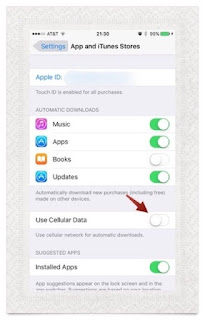




Comments
Post a Comment