How to Transfer WhatsApp from Android to iPhone?
WhatsApp is a freeware and cross-platform instant messaging and Voice over IP (VoIP) service. The application allows the sending of text messages and voice calls, as well as video calls, images and other media, documents, and user location. The service uses standard cellular mobile numbers and the application runs on a mobile device, though it is also accessible from desktop computers. Originally users could only communicate with other users individually or in groups of individual users, but in September 2017 WhatsApp announced a forthcoming business platform which will enable companies to provide customer service to users at scale.
As WhatsApp is a universal and popular communication tool for us, it could contain most of the important information that we need at work or in personal life. So if you decide to switch your Android phone to new iPhone X/8/8 Plus, or if you own two phone on your business and always need to transfer WhatsApp message or contacts between two phones, then the first you should consider is how to transfer WhatsApp from Android to iPhone easily.
- WhatsApp Android to iPhone Transfer
- Using Email Chat
- Using WhatsApp Backup
- WhatsApp Android to iPhone Transfer
Backuptrans Android iPhone WhatsApp Transfer is an all-in-one WhatsApp manager that can help you transfer, backup, and restore WhatsApp data on both Android and iPhone.

Step 1. Install iTunes on your Windows Computer or Mac
Firstly, make sure you have installed the latest iTunes on PC (at least iTunes 11.0) and verified WhatsApp on your iPhone.
Step 2. Download and Install Android WhatsApp to iPhone Transfer on PC
You can run the software after the installation. Secondly, connect your Android and iPhone to the computer with your USB cable.
Step 3. Backup WhatsApp from Android
If you receive a new message on your Android phone, just click "Back up my data". You do not need to enter the password. Now check the software on the computer and click "OK" to go to the next step.
Step 4. Read WhatsApp messages on the software

Step 5. Transfer WhatsApp from Android to iPhone
a. Transfer WhatsApp Chats from Android to iPhone
Step 1. Choose the Android Device from which you want to transfer WhatsApp Messages.
Step 2. Look at the top toolbar and click "Transfer Messages from Android to iPhone" button, or do it in this way: "go File > Transfer Messages from Android to iPhone".

b. Selectively Transfer WhatsApp from Android to iPhone (single or multiple friends)
Step 1. Click your wanted contact name to choose the whole conversation between you two.
Step 2. Find the top toolbar and click "Transfer Messages from Android to iPhone" or just "go File > Transfer Messages from Android to iPhone".
(Another way is to right click the contact name and choose "Transfer Messages with this Contact to iPhone".)

Step 3. Transfer Android WhatsApp chat history to iPhone
Choose your iPhone and click "Confirm" to continue. (Tips: Remember to close WhatsApp on iPhone before you start transferring.)
As WhatsApp is a universal and popular communication tool for us, it could contain most of the important information that we need at work or in personal life. So if you decide to switch your Android phone to new iPhone X/8/8 Plus, or if you own two phone on your business and always need to transfer WhatsApp message or contacts between two phones, then the first you should consider is how to transfer WhatsApp from Android to iPhone easily.
- WhatsApp Android to iPhone Transfer
- Using Email Chat
- Using WhatsApp Backup
- WhatsApp Android to iPhone Transfer
Backuptrans Android iPhone WhatsApp Transfer is an all-in-one WhatsApp manager that can help you transfer, backup, and restore WhatsApp data on both Android and iPhone.

Step 1. Install iTunes on your Windows Computer or Mac
Firstly, make sure you have installed the latest iTunes on PC (at least iTunes 11.0) and verified WhatsApp on your iPhone.
Step 2. Download and Install Android WhatsApp to iPhone Transfer on PC
You can run the software after the installation. Secondly, connect your Android and iPhone to the computer with your USB cable.
Step 3. Backup WhatsApp from Android
If you receive a new message on your Android phone, just click "Back up my data". You do not need to enter the password. Now check the software on the computer and click "OK" to go to the next step.
Step 4. Read WhatsApp messages on the software

Step 5. Transfer WhatsApp from Android to iPhone
a. Transfer WhatsApp Chats from Android to iPhone
Step 1. Choose the Android Device from which you want to transfer WhatsApp Messages.
Step 2. Look at the top toolbar and click "Transfer Messages from Android to iPhone" button, or do it in this way: "go File > Transfer Messages from Android to iPhone".

b. Selectively Transfer WhatsApp from Android to iPhone (single or multiple friends)
Step 1. Click your wanted contact name to choose the whole conversation between you two.
Step 2. Find the top toolbar and click "Transfer Messages from Android to iPhone" or just "go File > Transfer Messages from Android to iPhone".
(Another way is to right click the contact name and choose "Transfer Messages with this Contact to iPhone".)

Step 3. Transfer Android WhatsApp chat history to iPhone
Choose your iPhone and click "Confirm" to continue. (Tips: Remember to close WhatsApp on iPhone before you start transferring.)
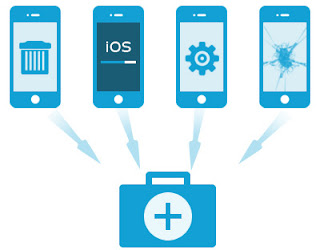
Comments
Post a Comment